Switch
The Switch component is used as an alternative between checked and not checked states.
Installation
nextui add switch
No need to install this package if @nextui-org/react is already installed globally.
Import
Usage
With Label
Disabled
Sizes
Colors
With Thumb Icon
With Icons
You can also add icons to start and end of the switch by using startContent and endContent props.
Controlled
Note: NextUI
Switchalso supports native events likeonChange, useful for form libraries such as Formik and React Hook Form.
Slots
- base: Base slot for the switch. It is the main wrapper.
- wrapper: The wrapper of the start icon, end icon and thumb.
- thumb: The thumb element of the switch. It is the circle element.
- label: The label slot of the switch.
- startContent: The icon slot at the start of the switch.
- endContent: The icon slot at the end of the switch.
- thumbIcon: The icon slot inside the thumb.
Custom Styles
You can customize the Switch component by passing custom Tailwind CSS classes to the component slots.
Custom Implementation
In case you need to customize the switch even further, you can use the useSwitch hook to create your own implementation.
Data Attributes
Switch has the following attributes on the base element:
- data-selected:
When the switch is checked. Based on
isSelectedprop. - data-pressed: When the switch is pressed. Based on usePress
- data-readonly:
When the switch is readonly. Based on
isReadOnlyprop. - data-hover: When the switch is being hovered. Based on useHover
- data-focus: When the switch is being focused. Based on useFocusRing.
- data-focus-visible: When the switch is being focused with the keyboard. Based on useFocusRing.
- data-disabled:
When the switch is disabled. Based on
isDisabledprop.
Accessibility
- Built with a native HTML
<input>element. - Full support for browser features like form autofill.
- Keyboard focus management and cross browser normalization.
- Keyboard event support for Tab and Space keys.
- Labeling support for assistive technology.
- Exposed as a switch to assistive technology via ARIA
API
Switch Props
| Attribute | Type | Description | Default |
|---|---|---|---|
| children | ReactNode | The label of the switch. | - |
| value | string | The value of the input element, used when submitting an HTML form. | - |
| name | string | The name of the input element, used when submitting an HTML form. | - |
| size | sm | md | lg | The size of the switch. | md |
| color | default | primary | secondary | success | warning | danger | The color of the switch. | primary |
| thumbIcon | ThumbIconProps | The icon to be displayed when the switch is checked. | - |
| startContent | ReactNode | The icon to be displayed at the start of the switch. | - |
| endContent | ReactNode | The icon to be displayed at the end of the switch. | - |
| isSelected | boolean | Whether the element should be selected (controlled). | - |
| defaultSelected | boolean | Whether the element should be selected (uncontrolled). | - |
| isRequired | boolean | Whether user input is required on the input before form submission. | false |
| isReadOnly | boolean | Whether the input can be selected but not changed by the user. | - |
| isDisabled | boolean | Whether the switch is disabled. | false |
| disableAnimation | boolean | Whether the animation should be disabled. | false |
| classNames | Record<"base"| "wrapper"| "thumb"| "label" | "startContent" | "endContent" | "thumbIcon" , string> | Allows to set custom class names for the switch slots. | - |
Switch Events
| Attribute | Type | Description |
|---|---|---|
| onChange | React.ChangeEvent<HTMLInputElement> | Handler that is called when the element's selection state changes. You can pull out the new checked state by accessing event.target.checked (boolean). |
| onValueChange | (isSelected: boolean) => void | Handler that is called when the element's selection state changes. |
Types
Switch Icon Props
type IconProps = {"data-checked": string;width: string;height: string;isSelected: boolean;className: string;};type CheckboxIconProps = ReactNode | ((props: IconProps) => ReactNode);